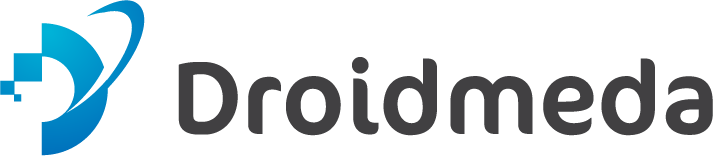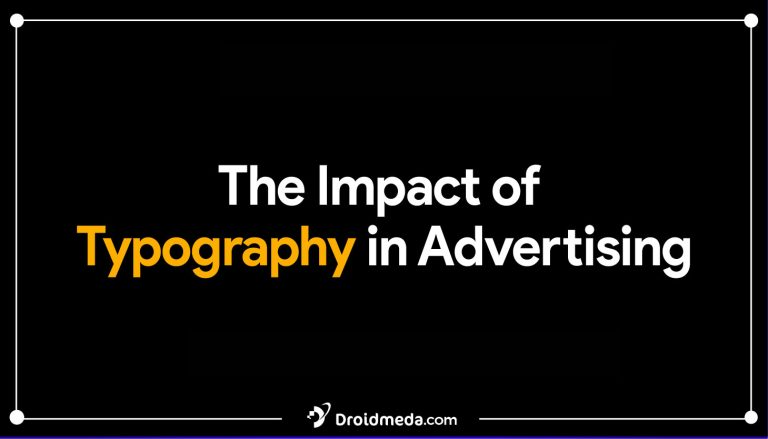How to Design Own Font?
When it comes to establishing type for print or online design projects, there are a plethora of fonts to pick from. The font you choose may influence the tone and style of your writing and, ultimately, the message you want to get through. There are a few considerations to ponder while choosing a typeface. First, take into account who you’re attempting to reach. The typeface you choose should fit the tone of your message and the audience you are trying to reach.

You should choose a modern, edgy typeface if you’re designing for a youthful, trendy audience. You might wish to choose a classical serif font if your audience is more conventional. Second, consider the point you’re attempting to make. The typeface you choose should support the point you’re making. You should choose a clear, easy-to-read typeface if you’re seeking to convey a serious message. You could want to choose a typeface that is more whimsical if you’re attempting to convey something welcoming and entertaining.
Last but not least, consider the general tone of your project. Your piece’s overall design should be complemented by the typeface you choose. If you’re working on a project with a retro vibe, you might want to use Adobe Illustrator, a font software that you can use to create your own typeface.
Adobe Illustrator
The vector drawing software Adobe Illustrator was created and is sold by Adobe Systems. Vector graphics for print, the web, and video are produced using it by graphic designers and artists. The industry standard for vector drawing software, Adobe Illustrator offers a user-friendly interface and a number of tools for producing complex artwork. It may be used to design typography, drawings, and logos. A number of jobs, both basic and difficult, may be completed with Adobe Illustrator, which is a flexible programme.
Build your own typeface in 6 easy steps.
The procedures listed below must be completed in order to make your own typeface.
1. Decide on the typeface (or font) you wish to design.
The two most fundamental font classifications are serif and sans serif. The “serif” category includes any typeface with little “feet” at the extremities of the letters. Georgia, Cambria, and Times New Roman are serif fonts. Sans serif, on the other hand, lacks feet. Arial, Helvetica, Calibri, and Comic Sans are a few examples of sans serif typefaces. The classifications then get noticeably more intricate. Display fonts, script typefaces, and antique typefaces are all things you can design. Visit font websites like Adobe Typekit or Dafont to browse all the categories and be inspired.
2. Create your document and create a grid.
Adobe Illustrator is the best application to use for producing fonts because it works with vectors. Because pixels are the information storage unit in Photoshop and InDesign, every image has the potential to lose quality when scaled up or acquire pixelation when scaled down. Vectors, on the other hand, store information in the form of geometrical forms and points. A vector may be scaled without losing quality—this is also how typefaces are created!

Create a new Illustrator document. Many artboards will be necessary, however they can be relatively small. You may use whatever square-shaped size you choose, but I recommend 350 x 350 pixels since it imports easily into Font Forge, my favourite font creation programme. (Keep in mind that smaller artboards result in faster file loading.
You will need to create a different artboard for each character. If you want to design exclusively capital letters, you’ll need 26 artboards. For both capital and lowercase letters, use 52. Instead, create 80 artboards for a common set of letters, numerals, and punctuation marks. (This process will take some time.) If you want to create accented letters, unusual characters, or an entire set,
3. Identify the characters.

There are various approaches you might take here. Starting with rectangles and circles, you may utilise the pathfinder tool to construct unique shapes for each letter. Intricate letterforms may be created with the pen tool. I like to use the brush tool to “draw” a letter in the style of handwriting.

Draw a single character on each artboard. It’s important to remember that comparable characters can be copied and pasted. (A lowercase d and b commonly appear to be the same but are inverted. Your lowercase I upside down might be used as an exclamation point.) Pay attention to letterforms that are similar to one another; you may want to differentiate between your lowercase “L” and uppercase “I,” as well as your zero and uppercase “O.”
I usually find it useful to bring “guidelines” onto the artboards to function as the baseline and cap.

4. Save your creations as SVG files.
Are your letterforms finished? Congratulations! The most difficult part of this process, which can take font designers months or even years to complete, is finally complete. For Screens, go to File > Export. Make sure every artboard is selected, then select “.svg” as the export file type. Because this file type keeps the vector geometry of the boards, subsequent expansion or reduction without loss of quality is not required. Turn on “export artboards.”

5. Using your font development programme, create a. TTF or.OTF file.
Font-creation software is available in a number of formats. Explore the internet at your leisure. Font Forge is one that I personally recommend. Although the user interface is dated and unintuitive, the website contains several pages of thorough instructions that will walk you through the procedure. This approach is simple enough for beginners to use for troubleshooting! (And, even better, Font Forge is free to download and use.)
By importing your letterforms into a single small file for each letter, the majority of programmes allow you to customise the spacing and placement of each letter.
6. Saving your typeface as a.TTF or.OTF file allows you to use it later.
At the end of the method, export your typeface design in one of two popular file types—.ttf or.otf. When this file is created, anybody with a computer can install your typeface.
Do you require downloading instructions? Double-click any font file to open Font Book on a Mac. Simply choose “install.” If you have Windows 10, you may accomplish the same job, but for more extensive instructions, go here for a comprehensive list of methods for installing fonts on a PC. It’s incredible to open a new document for the first time and start typing in your own font! Creating a typeface requires time and work.

(Of course, if you merely want to make a quick modification, you don’t need to develop new fonts. See Adobe Typekit for downloadable fonts that you may import directly into your creative cloud tools.)
Font Weights
When building a website or document, there are several font weights to pick from. Regular, Bold, and Italic are the most popular font weights. Regular is the most often utilised weight and is used for the majority of body text. Italic is used for emphasis or quotations, whereas bold is utilised for headlines and other essential content. Other font weights, such as Light, Medium, and Heavy, are also available.
Depending on the style of the website or document, they can be used for a variety of reasons. In general, various font weights should be used for different reasons. Regular for body text, Bold for headings, and Italic for emphasis, for example. This will aid in making the content more readable.
Main Types of Font
When it comes to fonts, there are four primary categories to consider: Serif, Sans Serif, Script, and Decorative.
1. SERIF FONTS: TIMELESS TRADITION
Serif fonts embody a classic and traditional style, making them a popular choice for formal or professional purposes. Their distinctive feature is the small lines or “serifs” that extend from the edges of the characters.

2. SANS SERIF FONTS: MODERN SIMPLICITY
For a more modern and minimalist approach, Sans Serif fonts come into play. These fonts lack the serifs found in the previous category, providing a clean and straightforward appearance, making them well-suited for web design and branding.

3. SCRIPT FONTS: ELEGANCE IN CURSIVE
Script fonts emulate the look of cursive or handwritten writing. Their graceful and elegant appearance makes them a preferred choice for invitations and other formal documents, adding a touch of sophistication.

4. DECORATIVE FONTS: EYE-CATCHING AND UNIQUE
As the name suggests, Decorative fonts are all about being visually appealing and unique. They are often used for headings, titles, or other creative elements where standing out is essential. However, they are not suitable for large blocks of text due to their ornamental nature.
Understanding the characteristics of each font type helps you make informed decisions when choosing the perfect font for your design projects.
Professional Advanced Tools
If you want to produce fonts for wider usage and go even farther with bespoke font manufacturing, there are a range of advanced tools accessible. FontLab Studio, FontCreator, Glyphs, and Robofont are popular alternatives for skilled typographers.
Finally, if you want to improve your typographic skills, there are many wonderful tools available online that are all focused on creating fonts. To get started, read articles on websites such as I Love Typography, Thinking with Type, and Creative Bloq.
Conclusion
Despite the variety of typefaces available, you may realise that none are suitable for your WordPress website. Making your own stationery is the greatest option in this circumstance. By following the guidelines above, you may create your own magnificent custom font to use on your website or in other projects.
FAQs
1. What Software Do I Need to Create My Own Font?
You have a variety of software options for creating your own font. Popular choices include Adobe Photoshop and Illustrator. Online tools like FontStruct or Glyphr Studio are also available.
2. What Steps Do I Need to Follow to Create My Own Font?
To create your font, start by designing the individual characters. Save each character as a separate image file. Afterward, use a font creation tool to turn them into a usable font file.
3. What Should I Consider When Creating My Own Font?
Keep in mind the overall design, readability, and the mood or message you want to convey. Ensure your characters are consistent in size and fit together harmoniously.
4. How Do I Make My Own Font?
You can create your font from scratch using vector graphic software like Adobe Illustrator or Inkscape to design each letter. Alternatively, you can use FontLab or FontForge to transform your designs into usable font files. Another option is using Glyphs to create unique and intricate fonts.
5. What Do I Need to Create a Font?
To create a font from scratch, you’ll need a vector graphic program like Adobe Illustrator or Inkscape for designing each letter. Then, use a font creation program like FontLab or FontForge to turn your designs into usable font files. If you prefer not to design letters from scratch, Glyphs is an excellent option.
6. What Kind of Computer Do I Need?
You can create fonts on both Windows and Mac computers, making it accessible to users on either platform.
7. Do I Need Any Special Skills or Knowledge?
No, you don’t need any special skills or knowledge. All you need is a bit of creativity to embark on this creative endeavor.
8. How Long Does It Take to Create a Font?
The time required depends on the complexity of the font. Creating a font can take anywhere from a few hours to a few weeks.
9. How Much Does It Cost to Create a Font?
The cost varies based on the font’s complexity. Generally, creating a font can cost anywhere from $100 to $1000.