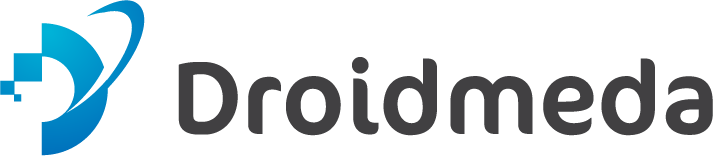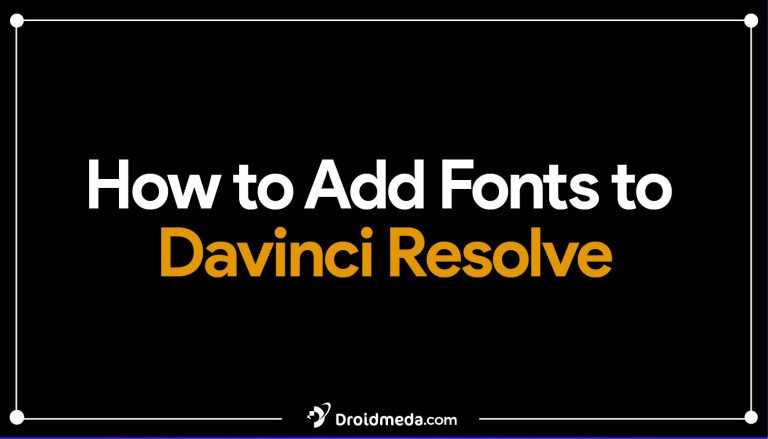How to Add Fonts to CapCut
CapCut is a robust and easy-to-use video editing program that provides many features and functions. One of its notable features is its ability to import custom typefaces, which may improve the visual appeal of your movies and add a touch of originality and creativity to your projects. We will walk you through successfully importing custom fonts in CapCut on Android and PC in this article.

Features of Capcut
CapCut is a video editing app developed by ByteDance, the same company that created TikTok. CapCut is available for both iOS and Android devices, and it has gained popularity for its user-friendly interface and a wide range of features for editing videos. Please note that the app may have received updates and new features since then, so it’s a good idea to check the latest version for any changes. Here are some of the key features and functionalities of CapCut:
- Video Editing Tools: CapCut offers a variety of tools for editing videos, including trimming, cutting, splitting, and merging clips. You can easily arrange and rearrange video clips in the timeline.
- Transitions: You can add transitions between video clips to create smooth and visually appealing transitions between scenes.
- Text and Titles: CapCut provides text and title tools that allow you to add text overlays to your videos. You can customize the font, size, color, and animation of text.
- Filters and Effects: The app offers a range of filters and effects that you can apply to your videos to enhance their appearance. This includes color correction, filters, and various visual effects.
- Music and Sound: You can add background music to your videos from a library of pre-installed tracks, or you can import your own music. CapCut also allows you to adjust the volume and timing of the music.
- Voiceovers: CapCut enables you to record and add voiceovers to your videos directly within the app.
- Speed Control: You can adjust the playback speed of your videos, allowing for slow-motion or fast-motion effects.
- Stickers and Emojis: The app provides a collection of stickers and emojis that you can add to your videos for added fun and creativity.
- Transitions: CapCut offers a variety of transition effects to make your video cuts smoother and more visually appealing.
- Multi-Layer Editing: You can work with multiple layers of video and audio tracks, allowing for more complex editing and overlaying of content.
- Canvas Resizing: You can resize the canvas to fit different aspect ratios and export your videos in various formats suitable for different social media platforms.
- Export Options: CapCut allows you to export your edited videos in different resolutions and quality settings. You can also choose to remove watermarks if you’re using the free version of the app.
- Collaboration: You can collaborate on video editing projects with others by sharing your project files and working on them together.
- TikTok Integration: CapCut is closely integrated with TikTok, making it easy to edit videos for TikTok and directly share them to the platform.
How to add Custom Fonts to Capcut On PC?
You can incorporate custom fonts into the CapCut app on your PC, whether you’re using a Mac or a Windows device. Utilizing distinct and personalized fonts offers an excellent opportunity to elevate the creativity of your video projects. The procedure is quite simple and encompasses the following steps.
Step 1: Download and install the Font of your choice.
Downloading and installing the desired font is the first step in adding a custom font to CapCut on your PC. There are several places online that provide both free and premium typefaces. Popular websites include google.com/fonts, fontsquirrel.com, and getfontfree.com.
Download and install the font on your computer once you’ve located the one you wish to use. Follow the instructions in this guide if you’re unsure of how to install a font on your computer:. It only takes a few clicks to finish the straightforward procedure.
Step 2: Open CapCut and Add Text Element
Open CapCut on your computer after installing the typeface of your choice. Either double-click the CapCut desktop icon to launch it, or look for it in the Windows Start menu or Mac Launchpad. After opening CapCut, use the “Text” option to add new text to your movie. The “Text” button may be found in the toolbar at the top of the screen.

Step 3: Select Your Custom Font
After that, select “Font” from the “Text” tab’s drop-down menu. Go to the dropdown menu and choose “System.” All of the fonts that are installed on your computer will be shown.

How to add fonts to a Capcut PC using the Fonts Dropdown Menu
Scroll down until you see the custom font you downloaded and set up previously in the “dropdown menu” window. When you’ve located the font, click it to choose it.

How to add fonts to a Capture One PC
I’m done now! Now that CapCut is installed on your PC, you may use your own font. By entering your desired text and choosing the font from the “Font” dropdown menu, you may utilize the font in your text elements.
How to Import Custom Fonts in CapCut Android
Step 1: Download the Font
Downloading your chosen font is the first step to importing custom fonts into CapCut. Numerous websites, including font libraries and graphic design tools, provide font downloads. The download will begin when you click on the desired font after finding it. You must extract the font file, which is normally provided in zip format, in order to access the font files.
Step 2: Extract the Font Files
It’s time to extract the contents from the zip bundle once you download the font. Simply open the zip file and drag the font files to a new folder, or click on the zip file to extract it in a new folder. You must keep track of the file format of the font you have downloaded because the majority of fonts come in either.ttf or.otf format.

Step 3: Open CapCut and import the font.
It’s time to launch CapCut and import the font now that the font files have been extracted and are ready for usage. To achieve this, first choose “Add Text” from the drop-down menu under the “Text” heading in the main menu. Next, click “style”; a plus sign (“+”) will appear. To access the menu for importing fonts, click this button.




Step 4: Locate the Font Files
Select the font file you wish to use by navigating to the location where you extracted the font files. To import a font file into CapCut, simply click on it or the “Import” button when the font file is chosen. You may now utilise the font to add personalised text to your films since it will be accessible in the font menu.


Step 5: Use the Custom Font
It’s time to start utilizing the custom font in your projects now that it has been imported into CapCut. Simply apply the custom font to your text by choosing it from the font menu. Additionally, you may change the font’s size, style, and color to better suit your artistic vision.
Are CapCut Fonts free to use?
Yes, CapCut itself provides hundreds of typefaces for usage at no cost. Most of the time, this will meet all of your needs for video editing. Use a custom font in CapCut as previously mentioned to set yourself apart and develop a sense of self.
You might need to make a purchase or sign up for a subscription to access CapCut’s selection of premium fonts. The unique and different designs of these typefaces will give your video a unique appearance.
How do CapCut Fonts contribute to enhancing video editing?
CapCut Fonts play a pivotal role in elevating video editing by serving as a fundamental component in conveying the video’s tone, mood, and stylistic message. They serve to enrich the viewer’s comprehension and emotional connection with the content, all while reinforcing brand identity and professionalism.
The consistency in font choices fosters brand recognition and cultivates an aura of professionalism. Readability stands as a fundamental pillar in video content, profoundly influencing the audience’s ability to grasp the conveyed information.
Aesthetic allure also assumes a significant role in fonts, with each font style exerting a distinct influence on the video’s overall visual appeal. Depending on the context and narrative, fonts can exude elegance, sophistication, or a playful demeanor.
Strategically employed fonts can be wielded to establish emphasis and a hierarchical structure for information within the video. Aligning font choices with the video’s theme or setting enhances the context and storytelling.
Emotional resonance can be evoked through the meticulous selection of fonts, harmonizing with the emotional tone of the content. In global or multicultural projects, cultural relevance is paramount, as fonts reflecting the preferences and expectations of the target audience foster deeper engagement.
Distinguishing characteristics emerge as another pivotal facet of fonts, as the use of unique or custom fonts has the potential to set a video apart from the crowd. Custom typography can etch a lasting impression in the minds of the audience.
In summary, fonts emerge as a critical visual element in video editing, wielding significant influence over the overall quality, effectiveness of communication, and establishment of brand identity within the video.
Conclusion
In summary, importing custom fonts into CapCut on your PC or Android device is a straightforward process that can greatly elevate the visual impact of your videos. By adhering to the straightforward steps provided in this guide, you can effortlessly download, install, and apply your preferred custom fonts within CapCut on your PC. Feel free to explore various fonts to make your videos truly unique and captivating!
FAQs
Can fonts be edited on CapCut?
Yes. On CapCut, there are several tools, and one of the most used is Font Editing. It enables the modification and addition of text, graphics, and images to the movies. A background can be chosen, animation, images, and objects applied, or shadows and reflections used.
What is the famous font on CapCut?
Nunito. It has broad, curved lines that make it a pleasant typeface to read. It is already used in several CapCut projects, and interest in it is growing.
How can I add my own typefaces to my iPhone?
From the App Store app, you may download typefaces that you can subsequently use in documents you make on your iPhone. Open the app to begin installing the fonts after downloading it from the App Store. Go to Settings > General, then press Fonts to manage installed fonts.